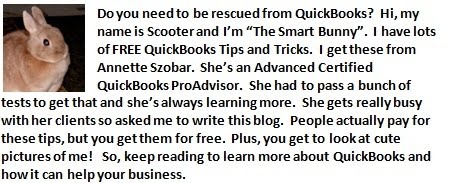First, create two new items:
- Go to your item list and create a new item called "Bounced Check".
- Item type should be "other charge"
- The amount field can be left blank
- Select "non" for the sales tax field
- In the account field, select your bank account
- Create another item called "Returned Check Charge". This item will be used to charge your customer a fee for their returned check.
- Follow steps 2 -4
- The account field should be an income account such as Returned Check Charges. (You may have to create this as well)
- Click "Create Invoice"
- Select the appropriate customer:job
- There will be two items on this invoice. The first item will be "Bounced Check". The amount will be the amount of the check which bounced. The second item will be "Returned Check Charge". This amount will be the amount you are charging your customer. Make sure it at least equals what your bank has charged you.