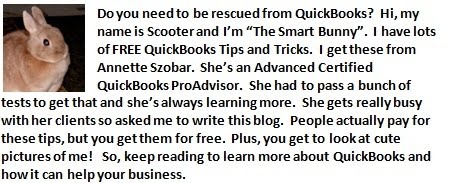Backup copies are VERY important, easy to make, and yet something many people simply ignore!
How often should you make a backup copy? How much data do you want to re-enter if your computer crashes? Probably not much, so make a backup at the end of each use.
The following directions are for making a local backup. You can, however, also make an online backup through QuickBooks using the Intuit Backup. That will be another blog article.
To make a local backup, first designate a location for saving the local backup. You do NOT want it on your computer. If your computer crashes, you will not have access to it. Make the backup to some type of external device. You can purchase external drives for around $100 or even purchase a flash drive for under $20. Smart business owners have a recent copy stored off-site in case something happens to their office. Once you have designated a location, follow these directions.
1. Open up QuickBooks, go to "File", and scroll down to "Create Backup". QB software prior to 2011 will give the option to "Save or copy".
Then, this screen will appear:
Clicking the "Options" button will allow you to select certain options for this backup and future backups. That screen looks like this:
Once you have selected your options, click OK, and save and follow the rest of the interview. You can even create a schedule for making your backups. It's easy!
If your QB file is located on a server, make sure your IT professional is making a backup through QuickBooks as well as saving a copy of your file. It is important to make a backup through QuickBooks on a regular basis so you can "verify the data". This will help prevent data corruption problems in your file.