Welcome to QuickBooks Rescue
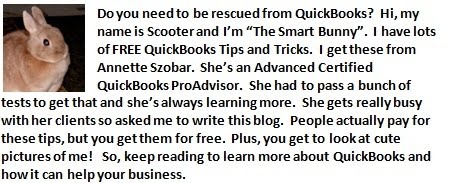
Sunday, June 21, 2015
Fraudulent Email Being Received!
There has been a recent spam/phishing email being sent around lately. It is NOT legitimate. DO NOT OPEN OR CLICK ON IT! You may want to forward it to spoof@intuit.com. It will look something like this:
Monday, August 18, 2014
8 QuickBooks Reports You Really Need to Use
|
Monday, September 9, 2013
QUICKBOOKS ONLINE - New Format
Over the years many of you have seen my eyes roll when the QuickBooks Online edition is mentioned. While it was a great concept, it just did not work for me, Too slow. Too cumbersome. Difficult to find where you wanted to go.
Well, I have changed my mind! The new format is ready to come out and I am impressed! Here's the "Home" page:
It's very easy to read and navigate. The Home Page even has a Profit and Loss Graph to give you a quick snapshot of your business. Performance seems to have improved. You no longer have to scroll down in order to save a transaction. All sorts of action items can be viewed on the same page.
The new format is being rolled out gradually. If you are an existing online customer, your file will be converted in the next few months. Brand new customers will be getting the new format right away. Check back soon for future blogs which will examine the new features.
Wednesday, September 19, 2012
Where is my QuickBooks File?
Where is that QuickBooks file located on my computer? How many times have I gotten that phone call! Actually, it is not exactly easy to find.
First, if you can open up your QuickBooks company file, click F2 on your keyboard. The screen that pops up will tell you the file location. The file location is directly under the big black arrow below:
First, if you can open up your QuickBooks company file, click F2 on your keyboard. The screen that pops up will tell you the file location. The file location is directly under the big black arrow below:
It may be a good idea to record this somewhere in the event you cannot open QuickBooks. By default, the file is saved here: C:\Users\PublicDocuments\Intuit\QuickBooks\CompanyFiles. That is the recommended place to save the file, however, you can save it in other locations.
You can also find it by searching for files with the ".qbw" file extension.
If you still need help with QuickBooks, give me a call at 815-768-6163 or email me at ams@amsos.com.
Wednesday, September 12, 2012
Remembering Tasks in QuickBooks
Did you know that QuickBooks has a "To Do" list? You can actually create a "to do" call, email, task, appointment, fax, or meeting for any customer or vendor. Priorities can even be assigned. This "to do" can be set up to remind you when you open QuickBooks or it can simply be listed on the QuickBooks Calendar. See how it works by watching this short video:
It would be great if somehow this "to do" could then be sent out to Outlook or some other calendar in order to remind us without having to open QuickBooks. I guess that request will have to go onto my "QuickBooks Wish List".
For more QuickBooks "rescuing", call 815-768-6163 or email ams@amsos.com for customized solutions to your QuickBooks problems.
Wednesday, September 5, 2012
I've Outgrown QuickBooks!
Over the years you have worked very hard to grow your business. It has paid off. Unfortunately, there are growing pains. Usually the systems we set up at the beginning of our business no longer work as we grow. Many times our QuickBooks accounting system no longer really meets our needs. However, the next step up is just too expensive. What do you do?
Check out www.marketplace.intuit.com. This is a list of hundreds of third-party software programs which integrate with QuickBooks. These programs will help you with additional tasks such as inventory control, scheduling, document management, e-commerce, expense management, and many others while QuickBooks maintains the accouting task. The website is sorted by either industry or business need. You can access the software websites and, in many cases, even request a free demonstration.
How to evaluate? Each software program is rated as either a Silver or Gold developer. Both ratings mean that the software program has been tested by an independent third part and has passed the QuickBooks Technical Review. The Gold ratings, however, show a score from an extensive customer survey.
Need more help in deciding which program to use or how to implement it? Contact AMS Office Solutions at 815-768-6163 or email ams@amsos.com.
Check out www.marketplace.intuit.com. This is a list of hundreds of third-party software programs which integrate with QuickBooks. These programs will help you with additional tasks such as inventory control, scheduling, document management, e-commerce, expense management, and many others while QuickBooks maintains the accouting task. The website is sorted by either industry or business need. You can access the software websites and, in many cases, even request a free demonstration.
How to evaluate? Each software program is rated as either a Silver or Gold developer. Both ratings mean that the software program has been tested by an independent third part and has passed the QuickBooks Technical Review. The Gold ratings, however, show a score from an extensive customer survey.
Need more help in deciding which program to use or how to implement it? Contact AMS Office Solutions at 815-768-6163 or email ams@amsos.com.
Thursday, August 30, 2012
QuickBooks and Collections
An unpleasant reality in the business world is that sometimes people do not pay their bills. One of the fairly new features of QuickBooks helps us track collections. In the Customer Center, there is now a Collection Center. Here you can see who is past due and who is almost past due. You can also write notes and send emails directly from the Collection Center. Check out this video for a glimpse:
The Collections Center helps us be a bit more organized about collecting those past due invoices and gives us a place to document our collection efforts.
If you need more "rescuing" from QuickBooks, please call me at 815-768-6163 or email me at ams@amsos.com.
Subscribe to:
Comments (Atom)










